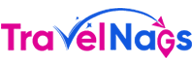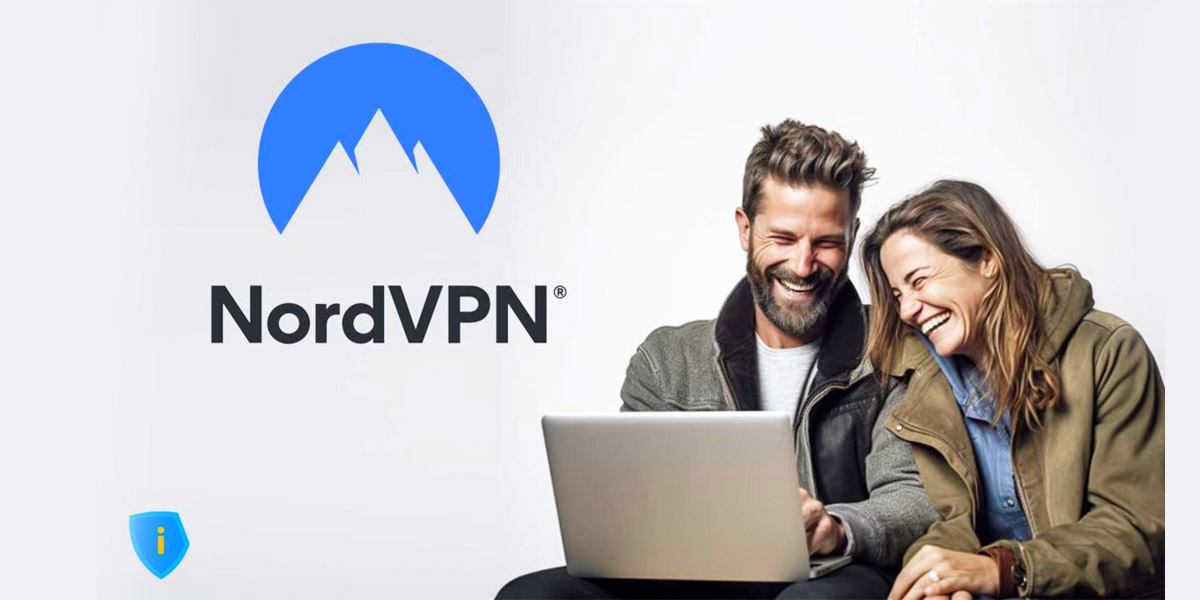In an era where online privacy and security are paramount, using a Virtual Private Network (VPN) is a smart choice. This is a popular choice among users, known for its robust security features and ease of use. If you're a Mac user looking to protect your online presence, this step-by-step installation and usage guide on macOS will help you get started.
Why NordVPN for Mac?
Before we dive into the installation process, let's briefly highlight why is it an excellent choice for Mac users:
1. Security: offers military-grade encryption and a strict no-logs policy, ensuring that your online activities remain private.
2. Large Server Network: With thousands of servers in various locations worldwide, you can enjoy fast and secure connections wherever you are.
3. User-Friendly: this intuitive platform design makes it easy for users, even those new to VPNs, to set up and use.
4. High-Speed Connection: optimizes its servers for speed, providing a seamless browsing and streaming experience.
5. Multi-Platform Support: It's not limited to Mac; NordVPN can be used on various devices, including Windows, iOS, Android, and more.
Now, let's get started with the installation process.
Step 1: Sign Up for an Account
Visit the NordVPN website.
Click on the "Get NordVPN" button to begin the sign-up process.
Choose a suitable plan and create your account.
Complete the payment process to finalize your subscription.
Step 2: Download and Install NordVPN on Your Mac
Log in to your account on the website.
Go to the "Download" section and select "Mac" as your platform.
Click the "Download" button to start the download.
Once the download is complete, open the NordVPN installer by double-clicking on the downloaded file.
Follow the on-screen instructions to install NordVPN on your Mac.
Step 3: Launch NordVPN and Log In
After the installation is complete, launch the NordVPN app from your Applications folder.
Log in using the credentials you created during the sign-up process.
Step 4: Connect to a NordVPN Server
Once you're logged in, you'll see the app's main interface.
To connect to a server, click the large power button in the center of the screen.
It will automatically connect you to the best server available. If you prefer a specific location, click on the country pin on the map or select a server from the list on the left-hand side.
Step 5: Enjoy Secure Browsing
Congratulations! You're now connected to NordVPN on your Mac. Your online activities are encrypted and secure. You can browse the internet, stream content, and download files with peace of mind, knowing your data is protected.
Tips for Using NordVPN on Mac
Automatic Connection: It can be set to connect automatically when your Mac starts up or when it detects an unsecured Wi-Fi network. You can configure these settings in the app preferences.
Kill Switch: Enable the Kill Switch feature in its settings to ensure that your internet connection is cut off if the VPN connection drops, preventing data leaks.
Specialty Servers: The platform offers specialty servers for specific tasks like P2P file sharing, streaming, and enhanced security. Explore these options within the app.
24/7 Support: If you encounter any issues or have questions, the platform offers 24/7 customer support to assist you.
In conclusion, NordVPN for Mac is a powerful tool to safeguard your online activities. By following this step-by-step guide, you can easily install and use it to enjoy a safer and more secure online experience. Protect your privacy and enjoy unrestricted access to the internet with NordVPN on your Mac today!
Your long Journeys via Travelnags can now have an uninterrupted net connection
When it comes to using this VPN on your travels, the benefits extend beyond just securing your internet connection. Whether you're sipping coffee at a local café, waiting at the airport, or staying in a foreign hotel, it ensures your data stays private and protected. It also allows you to access geo-restricted content from back home, keeping you entertained during long journeys. With its extensive server network worldwide, you can connect to the internet as if you were back home, all while keeping your online presence safe from prying eyes, even on public Wi-Fi networks. So, whether you're exploring new destinations or just need some peace of mind while on the road, NordVPN for Mac is your reliable travel companion.